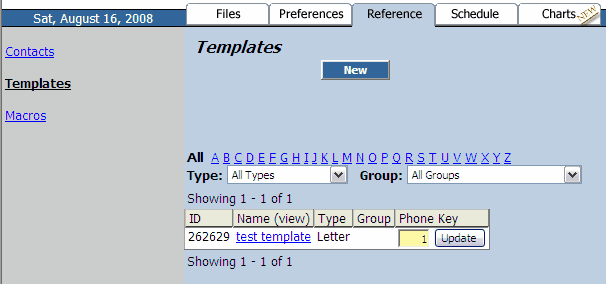Log into your Scribe MD account and go to the Reference Tab.
Click on Templates from the Link menu on the left hand side.
Click on the New button.
The screen below will open.
| • | Name your template (this is what the MT will see in the drop down Template menu on the MT platform) |
| • | Select Type from the drop down menu |
| • | Browse your hard drive for the template file you wish to upload |
| • | Add any Notes to the MT about the template. These notes can be viewed by the MT during the transcription process. |
| • | Click Save, or if you wish to upload a new template, Save and Add Another. |
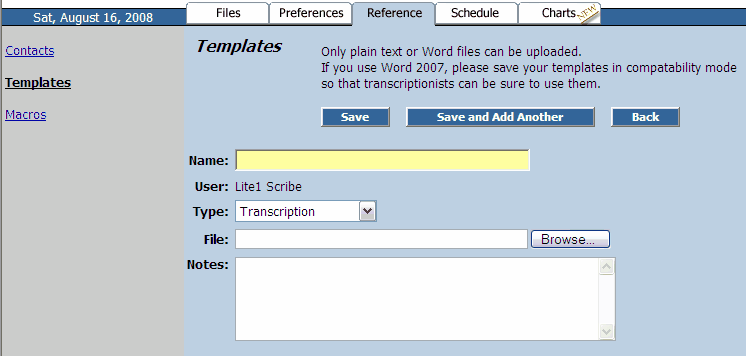
| • | Click Back. |
| • | If the Physician will be using Phone to dictate, you can add a number next to the template, which allows the Physician to pre-select the template during the dictation process. Enter the desired number in the Phone field, and click Update. |