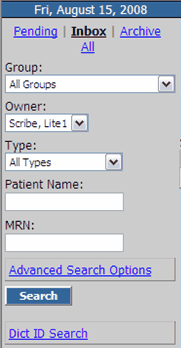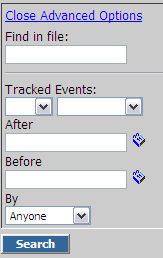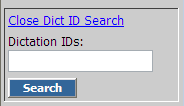When first logging into Scribe, your Page will default to the Files tab with Inbox selected
The Search Pane to the left of the Documents Queue has the following options:
|
Pending - shows dictation files waiting to be transcribed Inbox - shows transcribed files waiting to be Viewed, Edited and Approved Archive - shows files previously Approved (Approved files can be Printed, but no longer Edited) All - shows all file for a selected date range
Scribe Lite Users view only their own records
Allows for Search by specific Document type (i.e. letter, transcription, etc.).
Allows for search by Patient last name
Allows for search by Medical Record Number |
||||||||||
|
By Clicking on Advanced Search Options, files can be searched for the following:
Allows for a "Google-like" search of information in the document body, such as names, keywords, etc.
Search for files that were (or were not) Printed, Approved or Downloaded within a specified date range
NOTE: Tracked Event search for records faxed or emailed from the Scribe platform is not available with Scribe Lite, as Fax and Email from the platform is only available with Scribe Complete.
For detailed assistance with Search Options see MD Search Tips
|
|
Allows the user to search by Dictation ID (first seen on the Pending page of the Files tab) or Reference ID
Dictation ID - unique identifier generated for each dictation file whether the file was dictated by phone or handheld device Reference ID - unique identifier generated for ech dictation done on the Scribe Phone Dictation System |
||
The Document Queue is your list of transcribed records. From this list, your records can be:
Downloaded to your hard drive (via the Download button)
|
|
Printed, either individually or by checking all documents to be printed prior to clicking the Print button. |
|
Opened and Viewed via the patient name hyperlink |
|
For information regarding Editing and Approving records, see Scribe Lite MD Workflow.
Pending Tool Buttons
![]()
Upload - This opens the Upload Tool (for detailed info on using the Upload Tool, click here).
Inbox Tool Buttons (visible when the document is Open)
![]()
Edit - Click to Edit your document. After it is clicked it becomes the Save button.
Feedback - Click to write and send feedback to the MT without Rejecting the document back to MT for correction.
Approve - Click to send finished document to Archive. Documents in Archive are no longer editable.
Reject - Click to reject the document back to MT for correction.
Print - Click to Print the current document.
Back - Click to close the current document and return to the Document Queue.
Archive Tool Buttons - only Print and Back are available
Icons
Click any one of the following icons next to the record in the Inbox or Archive tabs of your MD account to activate the following:
Icon |
Description |
|
Tracking - Allows you to see time and date of any changes made to this record |
|
View - Allows you to view the content of the record |
|
Listen - Allows you to save/listen the original dictation by opening up your default "audio program". Original dictation is available on the platform for 30 days, and can also be accessed by clicking on the Date link in your Document Queue |
|
Feedback - allows you to view feedback sent by the MT |