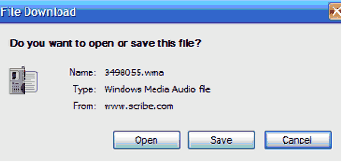To enable the auto-upload and play of audio files, the following settings should be applied:
Step 1
Close all instances of Internet Explorer. Open a new Internet Explorer Window.
Click Tools>Internet Options

Step 2-Click on the Security Tab. Click
“Trusted Sites”, Click “Custom Level”
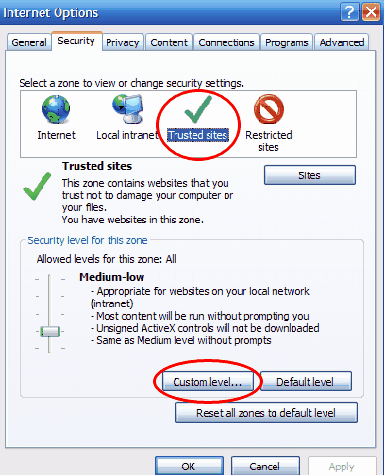
Step 3-Go to “Reset Custom Settings”
Scroll down and select Medium-Low. Click “Reset”
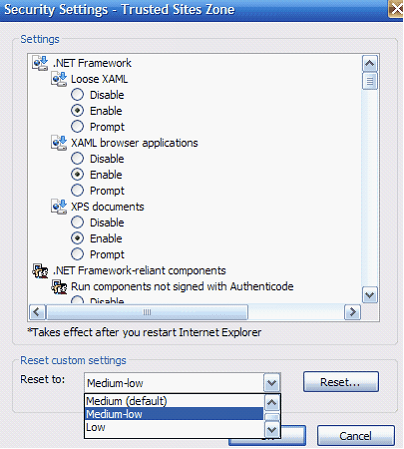
Step 4-Click Yes
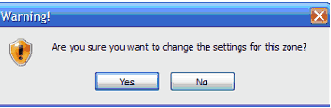
Step 5
The settings should reflect Medium-low.
Select “OK”
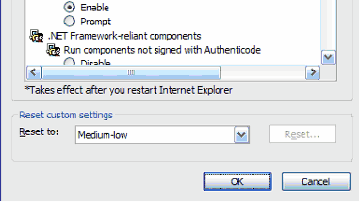
Note: The allowed levels for this zone should now read: Medium-low. Click Apply.
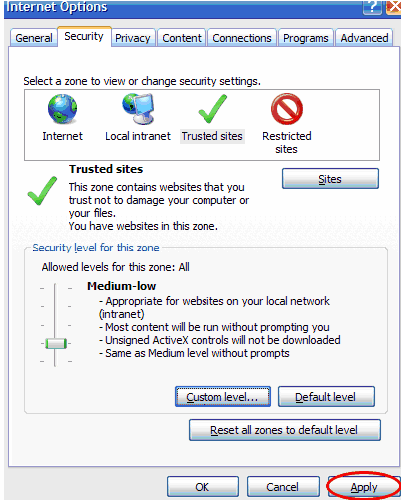
Step 6
On the MT 3.0 platform, a File Download message will appear.
Click “OPEN”. Your security settings have been successfully changed.