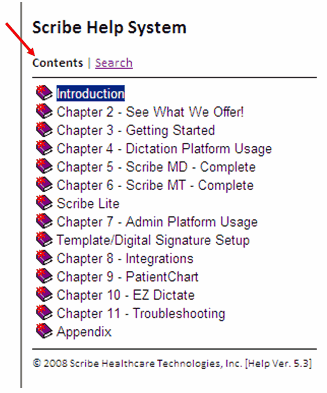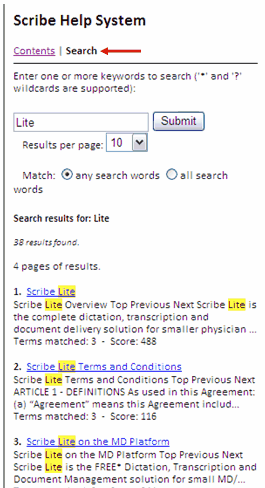There are two ways to search for information in the Help System:
Contents Link: allows you to search via Chapter Headings
Search Link: allows you to search via Keywords
By default, the Table of Contents is displayed.
|
By clicking on a Chapter Icon, you can see the Topics that are covered in the Chapter or Sub-Chapter.
By clicking on the Chapter Title, you can see the text displayed for that Chapter without viewing the Chapter Topics.
Double-clicking on a Chapter Icon will close the Chapter, allowing more space in the window to view the contents of other chapters. |
|
Click on the Search link above the Table of Contents to navigate more quickly to the topics of interest to you. Many topics also contain internal links to help you navigate from one topic or chapter to another as needed.
Click "Search". Enter one or more Keywords and click "Submit."
Search Results will be displayed below. Click on the links in the Results to quickly navigate to the Topic of interest. |