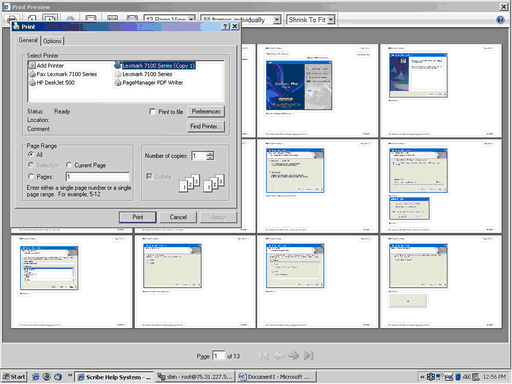How to print from the Scribe Help System
The layout the of the Scribe Help System uses the Browser Based Standard which means that when you print, you will get exactly what is displayed on the screen. This brief guide outlines a method by which you may print the entire content of a given topic.
Open the Topic you wish to print so that its contents are displayed.
Internet Explorer 6: From the IE Menu, click the File pull-down and choose "Print Preview."
Internet Explorer 7: Click on the Print icon.
The following screen will be displayed. Note the two drop-down menus in the upper center of the window: "1 Page View" and "As laid out on screen" are selected by default.
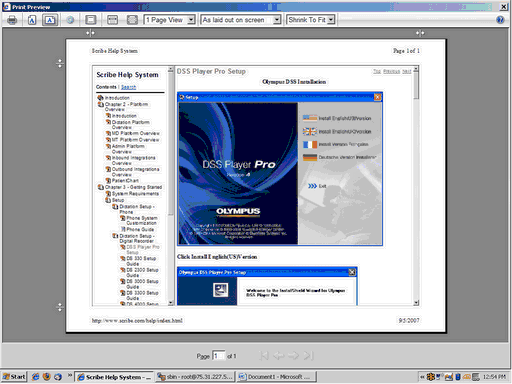
By manipulating the values in these two drop-down menus, you can generate the correct view for your printing preferences.
In this example, ’12 Page View’ and ‘All Frames Individually’ have been selected for the optimal output.
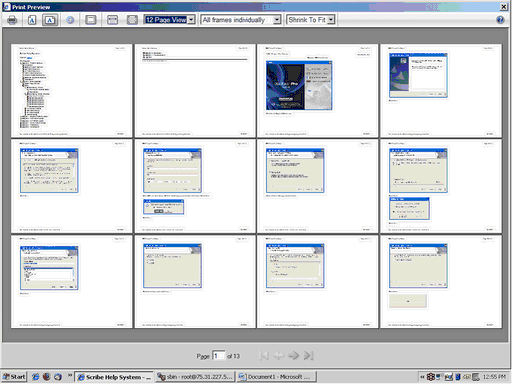
Click the Print button to open the print dialog box. Select your printer and print options as you would for any document, and click Print.