Each day Scribe recommends that the Medical Records department processes newly approved records as per their internal procedures. This may include Printing, Mailing, Downloading and other actions directly from the Scribe Lite Platform.
Your page will open upon Login
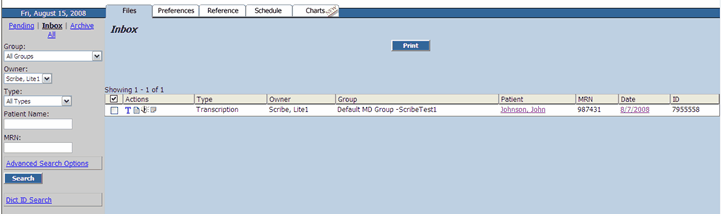
| 1. | Open record by clicking on Patient Name hyperlink |
![]()
| 2. | Review and Edit the document - If the document requires editing, click “Edit” and make your corrections or additions. When finished editing, click Save. If the document contains significant errors, you can reject it by clicking Reject, and it will be returned to the MT for correction. Please be sure to provide a comment with reason for rejecting the document. (Note: unless you are adding information that was not dictated or not dictated clearly, you should never need to edit more than 2% of each document) |
![]()
For a full description of Tool buttons and icons available, see Files Tab Architecture.
EDITING TIP: Note that when the Edit button is clicked it becomes the Save button, and that the Demographics Pane above the document opens. If you are using templates with auto-populating tags (for demographic information such as Patient Name, MRN, Visit ID, Date of Service, etc.) you must edit this information in the open fields above the document.
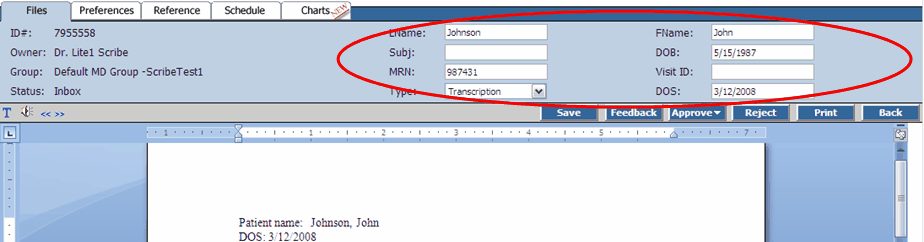
This also ensures that this information will appear in your Document Queue as shown. If the information is not entered into the Demographic Pane fields , the information will not show up in your queue and the Patient View Link will read "Not Dictated"

| 3. | When edits are complete, click “Approve” with or without Comments (which sends feedback to the MT). When the document is approved it will move from the Inbox to the Archive. Archive documents are no longer editable. |
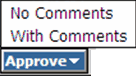
If With Comments is selected, the following screen will open. Check any boxes that apply and type additional information in the comment box. To send this information to the MT and Approve your document into Archive, click Approve.
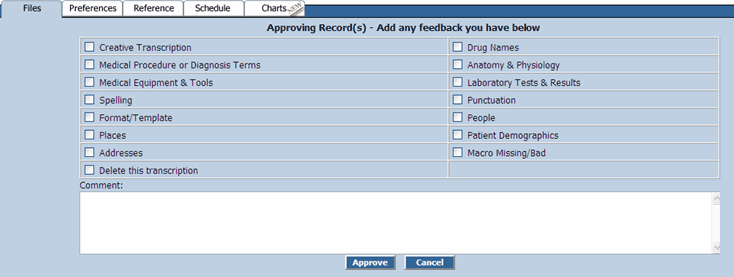
Once the document is approved, you have the option to go back to the List (Inbox document Queue), or to go Back (which takes you to the prior page. Use Back ONLY if you wish to print your document from the Archive. Further Edits are not available post-Approval).